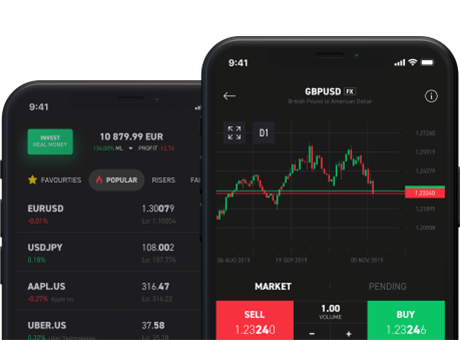Frequently Asked Questions
Connect with Us - Your Gateway to Support and Information
Welcome to our Centfx Limited, where your questions, feedback, and inquiries find a direct
route to our dedicated team.
We're here to ensure your experience with us is seamless, informative,
and tailored to your needs.